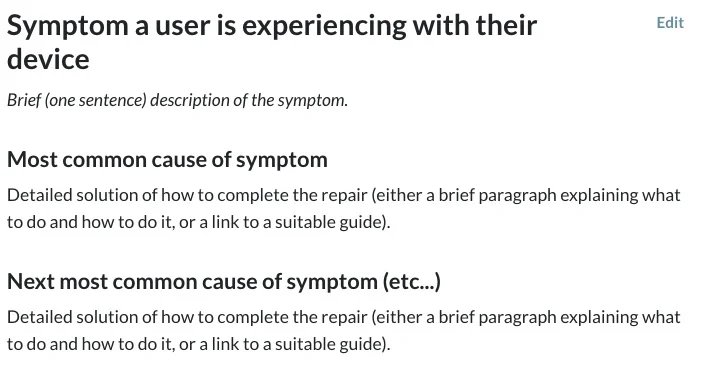Create A Troubleshooting Page
Page Layout
Your troubleshooting information will appear on a wiki page with specific formatting guidelines.
The basic layout of each troubleshooting topic should resemble the following format:
Heading phrased as a user-observed symptom
Description of the symptom in italicized text
Subheading phrased as a possible underlying cause
Solution of how to complete the repair
When formatted correctly on your wiki page, it will look like this:
Creation
When creating your troubleshooting page, it's best if only one team member edits the page at a time. If more than one person attempts to make changes simultaneously, they may unknowingly overwrite each other's work.
To create a troubleshooting page:
Click here to start a new page.
Select "Wiki" from the list of options.
Enter "[Your Device Name] Troubleshooting" into the title field.
Do NOT include the device type or generic terms such as “laptop,” “cell phone,” etc.
If your device was provided by iFixit, copy the name directly from the white iFixit label on the device.
For all other devices, write the name exactly as it appears on the manufacturer's website or in the device's official documentation. If your device is known by more than one official name, stick with the most common one (Google Trends can be helpful here). If you're not sure, drop us an email at techwriting[at]ifixit[dot]com!
Be sure to use correct spelling, capitalization, and spacing when creating your troubleshooting page. For instance, the 's' in Cyber-shot is not capitalized, while the 's' in PowerShot is.
Formatting
When you create a troubleshooting page, you’ll be directed to a page like the one below:
To create a header or subheader, highlight your text and click on the “¶” to access the drop-down menu. From there, click on “Header” or “Subheader” (while your text is still highlighted) to create the appropriate heading.
After you create your header, you’ll need to include an italicized one-sentence description of the symptom. To italicize your text, highlight your text and click on the “I”.
When you revisit your Troubleshooting Page after creating your guides in Milestone 3, make sure to add the links to your guides in your solutions. To add a link to a guide, highlight your placeholder text and click on the “🔗” symbol. From there, paste the URL of your guide into the text box and click “Confirm Link.” You’ll notice that the text you highlighted will turn blue.
Princess Leia: I hope you know what you're doing.
Han Solo: Yeah, me too.
Do you know what you’re doing?
Better review those technical readouts of the battle station—or at least the guidelines in the milestone—before you find your grade plummeting into the Great Pit of Carkoon to be eaten by a sarlacc. Email us at techwriting[at]ifixit[dot]com when you have a finalized draft of your troubleshooting page, and we’ll let you know when you’re ready to make a run on the Death Star, or, Milestone 2.