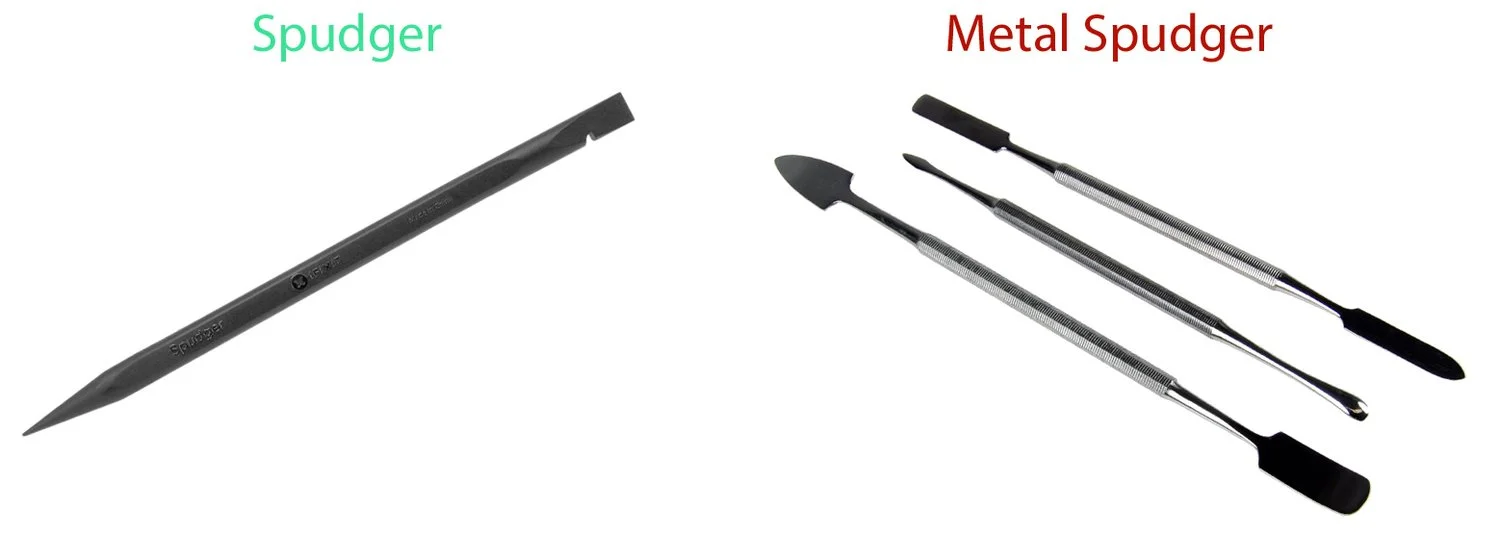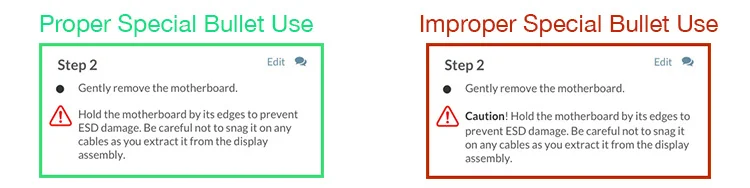Common Student Mistakes
Here’s a list of common mistakes that student groups often make at each point in the Standard Project.
Getting Started
Not reading the project instructions
All the information you need is in the detailed Standard Project instructions. Really!
Trying to fix or repair the device
Do not fix, and do not worry about breaking your device! Most devices provided for this project do not turn on in the first place. Your guides should show someone with a broken device how to remove the faulty component for replacement. The device doesn't need to be in working order during (or after) the project.
Trying to find replacement parts
You're not responsible for sourcing replacement parts for your device.
Forgetting to include all info in emails
We work with a lot of students, so whenever you send us an email, please include your full team tag, links to any work you'd like reviewed, and a brief message.
Troubleshooting Pages
Not understanding the purpose of troubleshooting pages
Troubleshooting pages should help the user diagnose what’s wrong with their device. Each troubleshooting page should focus on a single symptom. All possible causes of that symptom should appear as headers. A brief description of the cause and a paragraph detailing an appropriate solution should appear under each header.
Creating an incorrect troubleshooting page title
When you create a troubleshooting page, you'll be prompted to create a page title. It is important for page titles to be written correctly the first time around so that an accurate URL is created. We try to keep page titles consistent across the site, so the titles for your pages should follow this format: [Device Name] [Specific User-Observed Symptom]
Example: Lenovo Essential G560 Will Not Turn On
If you create a troubleshooting page and realize you made a typo in the title resulting in an incorrect URL, don't worry! Just follow the directions here beneath the question “My troubleshooting page URL is incorrect. How do I fix this?”
Not providing enough information on each troubleshooting page
A troubleshooting page is a user's first line of defense. It is very important that your troubleshooting page be robust and descriptive. Be sure to include enough information to help the user identify and fix their problem. If you're not sure if your troubleshooting page is descriptive enough, ask a friend to read it over to see if they experienced the symptom described on your page.
Not linking to guides in troubleshooting pages
Link to your guides in any relevant place in each troubleshooting page. Don't forget to work your links into sentences and format them as clickable words/phrases; you don't want to leave a long URL floating in the text.
Additional information about this milestone can be found at:
Device Page
Creating an incorrect device page title
When you create your device page, you'll be prompted to create a page title. It is important for page titles to be written correctly the first time around so that an accurate URL is created. The device page title should include the full name of your device without any extra information or generic terms like tablet, phone, or laptop. Don't forget, the word "Repair" will auto-populate on the device page title after you've created the page. We try to keep page titles consistent across the site, so the titles for your pages should follow this format: [Device Name]. If you create your device page and realize you made a typo in the title resulting in an incorrect URL, don't worry! Just follow the directions here beneath the question “My device page URL is incorrect. How do I fix this?”
Not taking a 4:3 device picture
Device pictures must be cropped to a 4:3 aspect ratio, just like guide images.
Additional information about this milestone can be found at:
Guides
Forgetting to add introductions in guides
Every guide needs an introduction. When you first create a guide, you can add an introduction by clicking the "Show More" button. You can add an introduction at any time by editing your guide and clicking the "Introduction" tab.
Referring to spudgers and iFixit opening tools as anything other than such
The black one is a spudger. The blue one is an iFixit opening tool. Period.
Not adding screw information to every screw
All screws should be measured with the ruler in your ProTech Toolkit.
Label the length (in mm), head type (such as Phillips), and head size
(such as #0) for all screws. You can also use a caliper,
which is found in your instructor's classroom toolkit.
Making wacky custom guide titles that aren't "Replacement" guides
Nearly all guides should have the auto-generated title of "[Device] [Part] Replacement." For example, an appropriate guide title would be, "iPhone 5 Logic Board Replacement."
Creating "teardown" or "repair" guides instead of replacement guides
Your guides should focus on replacing your device's components, rather than on general disassembly or repairing individual parts. Replacing a component is often the best option for getting a device back into service—especially where repairing the component would be impractical, as is the case in many modern devices with circuit boards that require specialized (and costly) equipment to repair. Check out our Student FAQ for help with understanding the different types of guides.
Incorrectly disconnecting ZIF connectors
Cables—particularly small, flat ones—are often held in place by ZIF connectors.
This type of connector has a small tab that needs to be pried up or out
with a spudger before the cable can be safely removed.
Using a flat-head screwdriver as a pry tool
Don't tell people to do stuff that can damage their device!
All prying should be done with a plastic opening tool or nylon spudger.
These tools are safe to use on plastic casings, and the nylon spudger
is ESD-safe, preventing risk of shock to you and the device.
Using metal spudgers instead of nylon spudgers
Metal spudgers are great for when the nylon spudger just isn't enough. However, metal spudgers are not ESD-safe, so only use them as a last resort.
Mismatching markup and bullets
When using markup, be sure to make the corresponding text bullet the same color as the markup.
Unnecessarily adding the words “Note” and “Caution” at the beginning of Note and Caution bullets
The special bullets already imply that it is a note or cautionary statement.
Not using articles
"A", "an", and "the" are words too! Don't forget to write complete sentences using articles and proper grammar in your guides.
Adding reassembly steps
All guides automatically have the conclusion, “To reassemble your device follow these steps in reverse order.” Therefore, you don’t need to provide reassembly steps. For special reassembly instructions, use a reminder bullet on the applicable step.
Referring to the motherboard in a non-Apple device as a logic board
"Logic board" is an Apple term; unless you are working on an Apple device, the correct term is "motherboard."
Battery guide is not used as a prerequisite when it should be
Don't forget to add all guides as prerequisites that must be done before performing a replacement.
Additional information about this milestone can be found at:
Finishing Up
Forgetting to link replacement guides back to troubleshooting pages
All guides that are mentioned in your troubleshooting pages should be linked from those pages.
Additional information about this milestone can be found at: